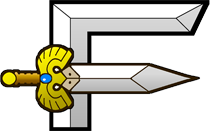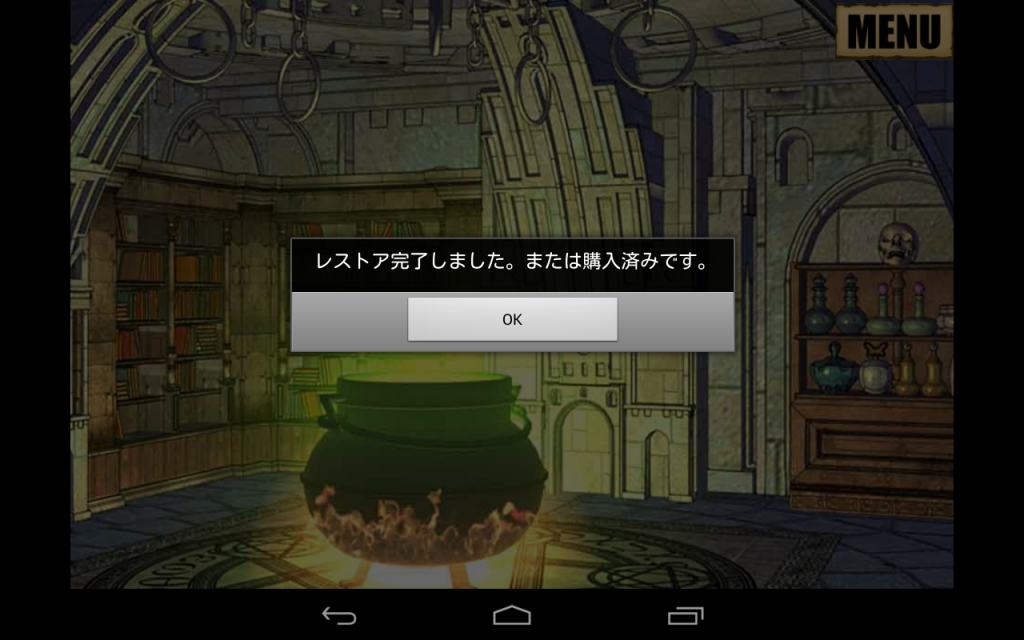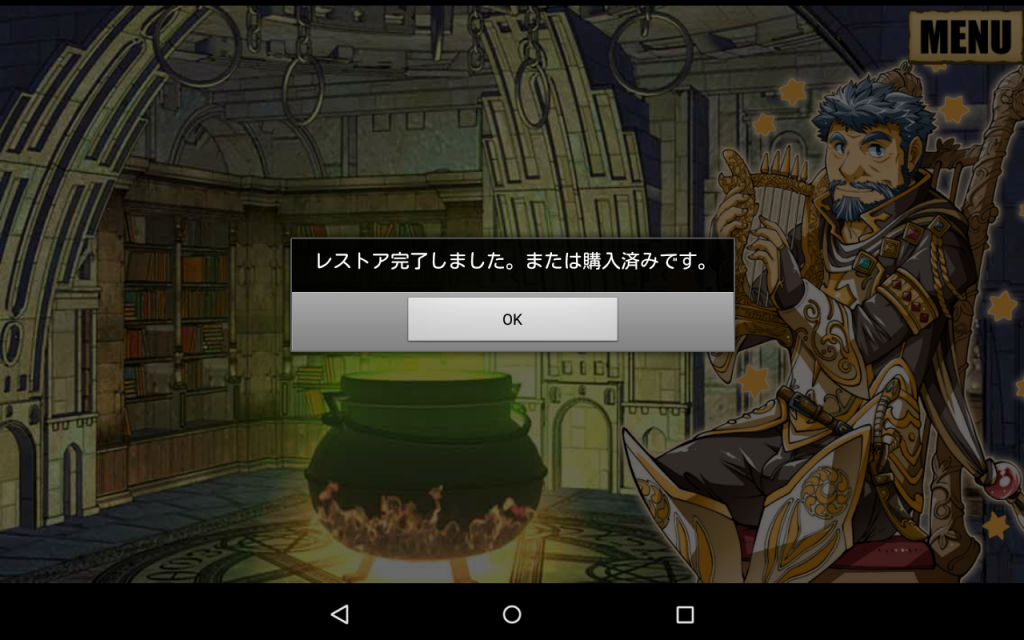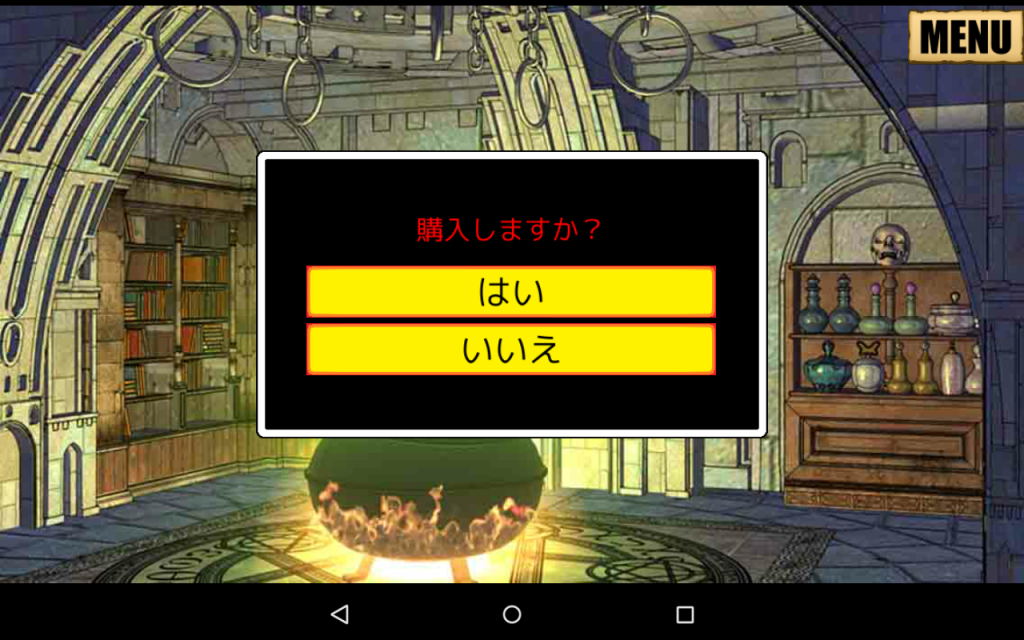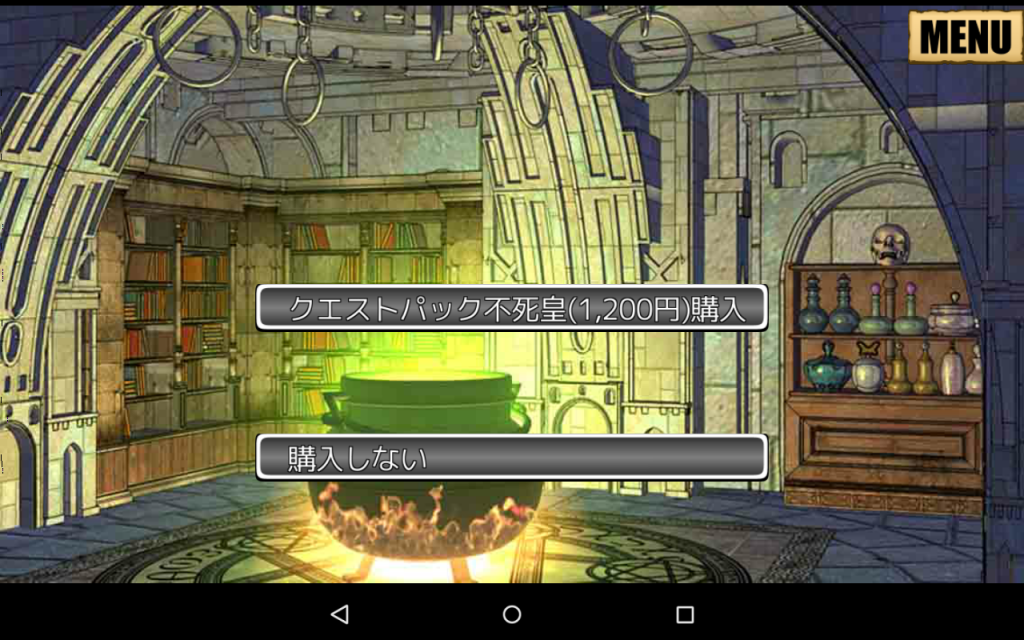Changing Devices
Regarding changing smartphone devices
[Caution] The iOS and Android versions of Fantastic Boyfriends: Legends of Midearth can not interact with one another. This includes save data and purchase history.
If you wish to switch to a different operating system, you will have to start your game over from the beginning and repurchase paid quests.
If changing devices (in the event of a broken device or upgrade), please follow the steps below to restore your player data.
(for example, restoring data from an iPhone 5 to an iPhone 6s)
Please be aware that data from an iOS device can not be restored to an Android device and vice versa.
1 – Transferring all player data and purchased quest/quest pack data
The processes for iOS and Android devices is as follows:
・iOS:Before upgrading devices, back up your old device’s data on iTunes. To move your data, simply restore it on your new device. (recommended)
・Android:Use a backup/restore app to back up your old device’s data. To move your data, simply restore it on your new device. (recommended)
For more information on backup/restore apps, please search for “backup” in the Google Play Store.
You can also move your data manually using the following method:
(a) Connect your old device to a PC and copy the following file to your computer:
/(SD card address)/Android/data/jp.co.lifewonders.fkare/files/*
*Includes save data such as system.dat and as well as all individual quick save data
(b) Download Fantastic Boyfriends: Legends of Midearth on your new device.
(c) Copy the files you saved in step (a) to your new device in the exact same location as your old device.
(d) When you start the app on you new device, you should be able to play from where you left off.
2 – Transferring only purchase data and starting Fantastic Boyfriends: Legends of Midearth from the beginning
Please read on for how to restore previous purchases if you’ve downloaded the app on a new device.
Note that the process differs for Android and iOS devices.
★- Restoring Purchases on an Android Device (Version 2.0.1 and Up)
※Those with versions 2.0.0 and below, please update before continuing.
1) Items where the period of sale has expired (Fire Dragon Mountain and Demon King Quest Pack)
(a) Please check your email receipt to make sure you are using the same Google account as the time of purchase, and that the purchased items appear on your account.
(b) Go to the shop and select “Restore Expired Items”
(c) Select the items you wish to restore.
(d) Select “Purchase.”
(e) The purchase information for the expired items will be restored. If the initial purchase went through successfully, you will not be charged a second time.
2) Items currently available for sale (all quests and quest packs not listed in 1)
(a) Purchase the items again in the shop or at the top of the map screen.
Please select “yes” on the purchase confirmation screen.
You will not be charged for a duplicate purchase, and it will be possible to download the items.
(b) When expired items have been restored, a notification that reads “Restore Complete” will appear.
※The message may look slightly different depending on your device.
★- Restoring Purchases on an iOS Device
(a) On the title screen, select “Settings,” and “Restore Purchase History.”
(b) Enter your Apple ID and password.
(c) All of your purchased items will be restored. You will not be charged twice.
2019/07/15